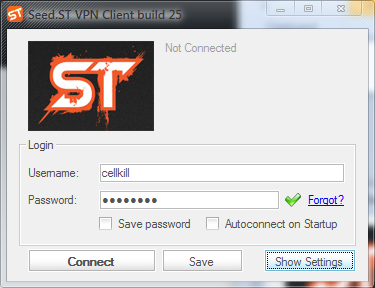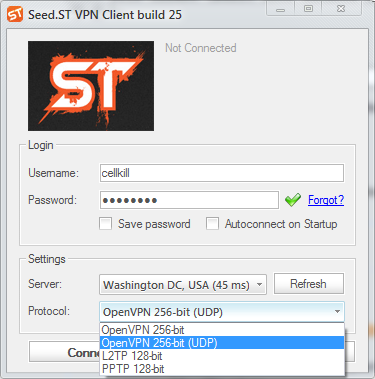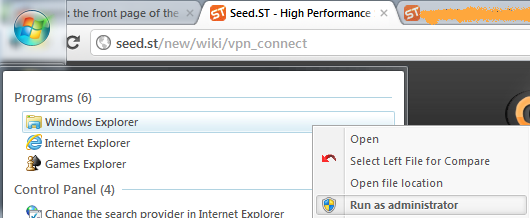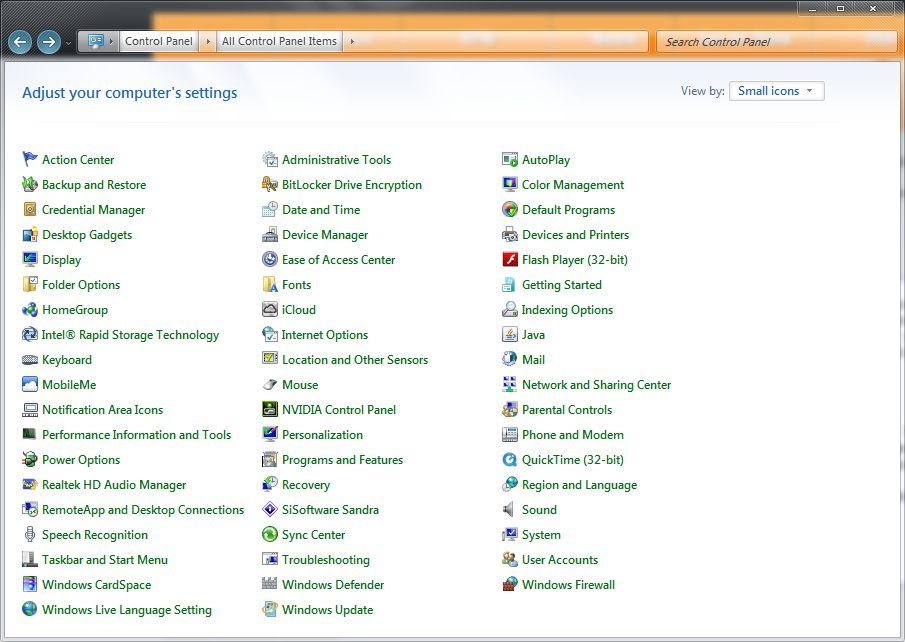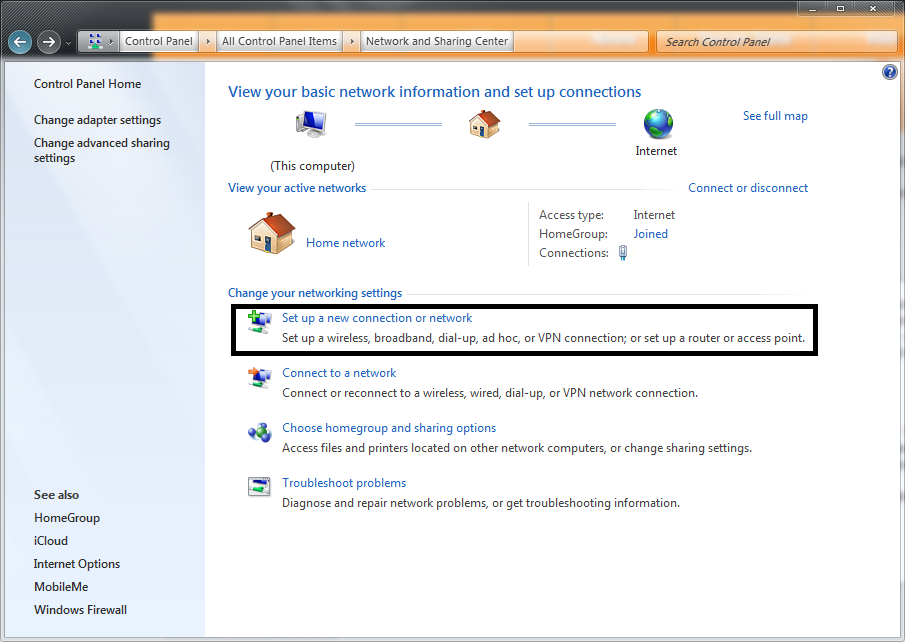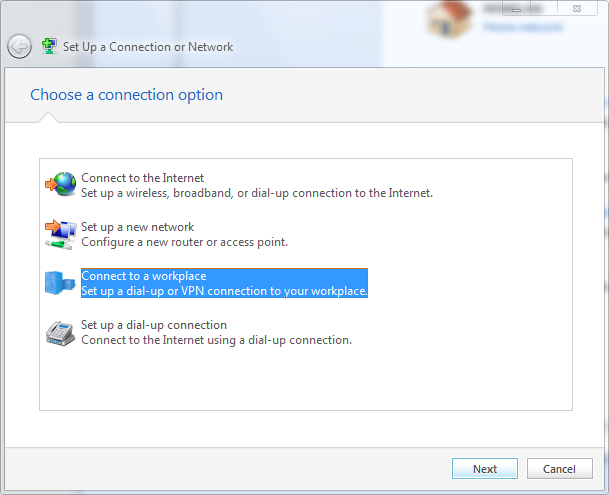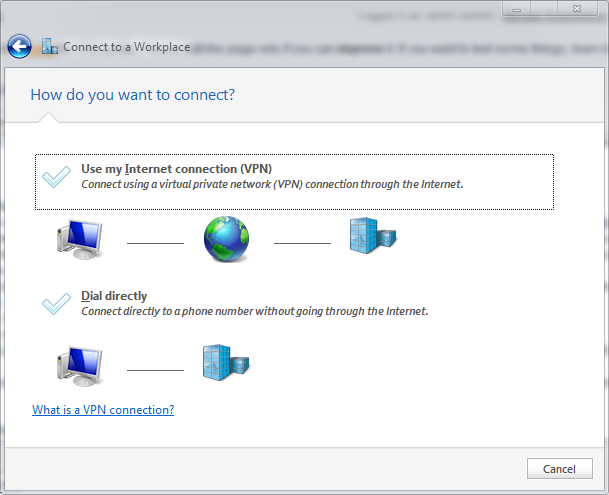This is an old revision of the document!
If you just paid and were redirected here, then your account is setup! Congratulations! Continue reading for information on how to connect.
There are several options for connecting to the VPN. On Windows platforms the most popular option will the be the Seed.ST VPN Client. Options for connecting form Linux and OSX are available too.
When you are connected to the VPN all traffic should be routed *through* the VPN. To the outside world your IP will appear to be the IP you were assigned when you connected.
While connected to the VPN the VPN tab will show your current IP, currently connected server, and the options to enable or disable both the firewall and the DDNS features.
Seed.ST VPN Client
-
Installing the Seed.ST VPN client may request that you install the TAP-Win32 Adapter. This is the driver necessary to connect using OpenVPN, the most secure of the VPN options.
There have been reports of False Positives with regard to Symantec's Anti-Virus. This is a known problem and due to their ignorant Reputation Insight program that automatically categorizes all unrecognized/downloaded installers with a low reputation. More info about this is
available here. Once the application is installed you will be presented with the following dialog.
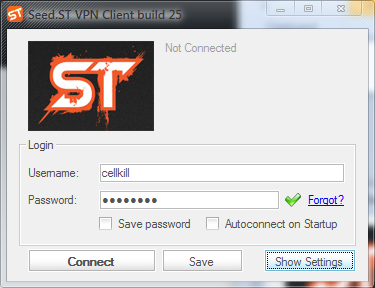
The green check mark will appear if you type a valid username and password, otherwise you will see a red X indicating an invalid or expired account. By default the client will connect to the closest server, determined by ping, and use OpenVPN 256-bit(TCP/443). You can change this by clicking “Show Settings” as seen below.
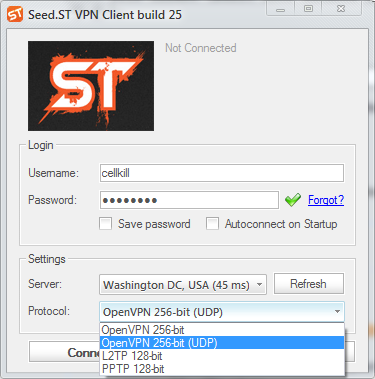
Upon clicking the “Connect” button the client will attempt to connect to the selected server. If connected successfully you will see a small dialog box pop-up in your notification area similar to the following image.

To disconnect simple double-click the icon in the notification area, or the start bar and click “Disconnect”
OpenVPN Community Client
You will first need to download the OpenVPN community client. You can get the installer from
OpenVPN.net. We offer these instructions as a guideline for more advanced users but offer little support if you encounter problems with this method. We always recommend using the Seed.ST VPN client on windows.
The installer will install all necessary components as well as a simple
GUI. This
GUI uses .ovpn files in place of .conf files. This, as you will see, will simplify a large portion of the setup and allow you to easily switch between servers.
One downside to using the OpenVPN community client is the manual setup required for each server you wish to be able to connect to. Although switching between them is easy, modern Windows Vista/7 UAC makes modifying the configuration files slightly difficult.
In order to modify the configure files you will need to do two things. Open a text editor as an Administrator and open an Explorer window as an Administrator. This will enable you to modify and move the configuration files without being blocked by permissions errors.
The easiest way to start these programs as an Administrator is to click the “Start Menu” in Windows 7/Vista and begin to type the name of the programs. “explorer” for Windows Explorer and “notepad” for Notepad. Then right-click on the respective programs and click “Run as Administrator”. This is illustrated below.
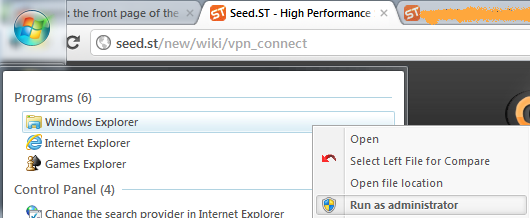
You'll need at least three files for the OpenVPN client to be able to connect to Seed.ST VPN. The
Certificate Authority file. The
TLS Key. And the OpenVPN configuration information.
The OpenVPN configuration information may change at any time.
The following are example configurations for OpenVPN UDP and TCP.
UDP
client
dev tun
proto udp
explicit-exit-notify
remote SERVER.POOL.HERE 3478
remote SERVER.POOL.HERE 53
reneg-sec 0
resolv-retry infinite
nobind
persist-key
persist-tun
ca ca.crt
ns-cert-type server
tls-auth ta.key 1
auth-user-pass
cipher AES-256-CBC
verb 4
tun-ipv6
keepalive 5 30
TCP
client
dev tun
proto tcp
remote SERVER.POOL.HERE 443
reneg-sec 0
resolv-retry infinite
nobind
persist-key
persist-tun
ca ca.crt
ns-cert-type server
tls-auth ta.key 1
auth-user-pass
cipher AES-256-CBC
verb 4
tun-ipv6
keepalive 5 30
Do not forget to replace the SERVER.POOL.HERE with a valid server pool. For instance, lon.vpn.seed.st for London or dal.vpn.seed.st for Dallas. Save the OpenVPN configuration as Dallas.ovpn or London.ovpn and then copy all three files into the C:\Program Files (x86)\OpenVPN\config folder. This folder can only be modified by an Administrator. This is why we opened Windows Explorer and Notepad as Administrator earlier in this guide.
PPTP Client (Built into Windows XP/Vista/7)
Using the built-in PPTP client is convenient but lacks the security offered by OpenVPN. Typically this is an option of last resort as it's long been deprecated and has clear holes in both it's authentication and data encryption methods. The following instructions are for Windows 7 but should be quite similar on older versions of Windows.
Go to your Control Panel. Make sure that “View By” in the upper right corner of the windows is switched to “Small Icons”
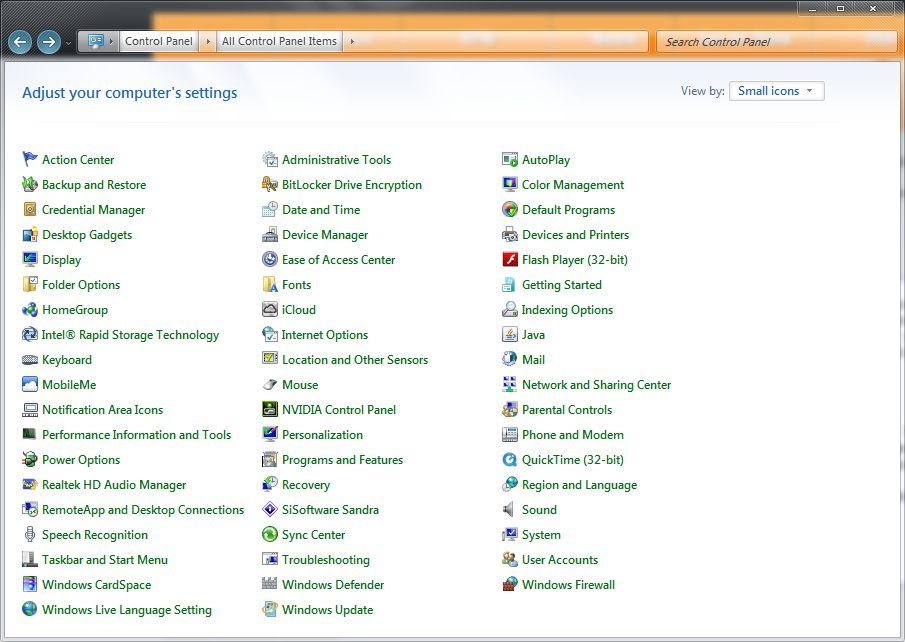
In this window click on Network and Sharing Center.
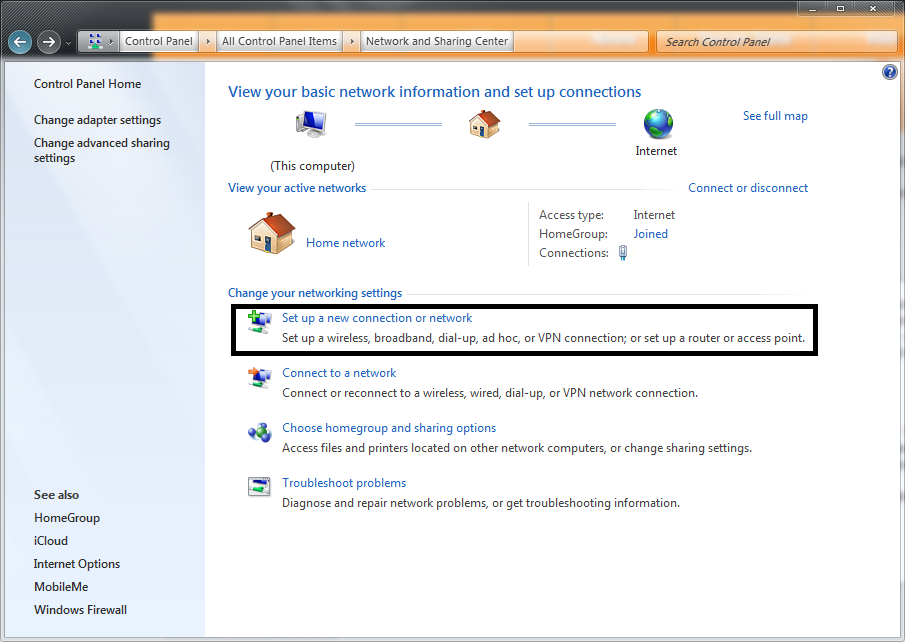
Click “Setup a new connection or network.”
A new window will pop-up. You will want to select “Connect to a workplace”
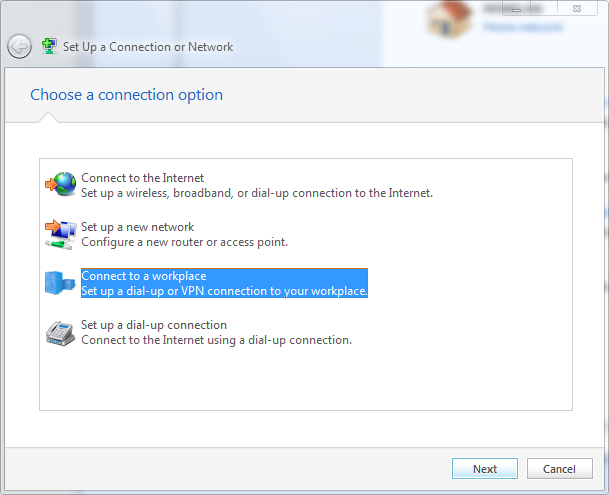
If it asks about using a connection you already have you should select “No, create a new connection”
Select “User my internet connection. (VPN)”
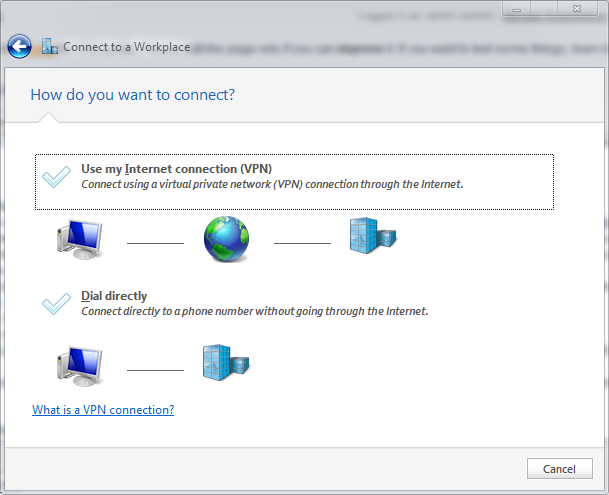
On the next window you will supply the connection information. A list of server pools is available
here. For this example we will use “Lon.VPN.Seed.ST” for the Internet Address and in the Destination Name we will type “London Seed.ST”.
On the next window you will enter your username and password. If you wish it to remember your password, click “Remember this password.”
Clicking “Connect” at this point will connect you to the London VPN.
You can disconnect at anytime by clicking on the small computer in your notification icons, the clicking on “London Seed.ST” and clicking “Disconnect”
To reconnect in the future, Click the Start button, then type in “Network Connections”, then click “View Network Connections” and double clicking the connection you created. You can also right click the connection and click “Create Shortcut” to have it place a shortcut on your desktop.
L2TP Client (Built into Windows XP/Vista/7)
vpn_connect.1629431114.txt.gz · Last modified: 2021/08/19 23:45 by admin